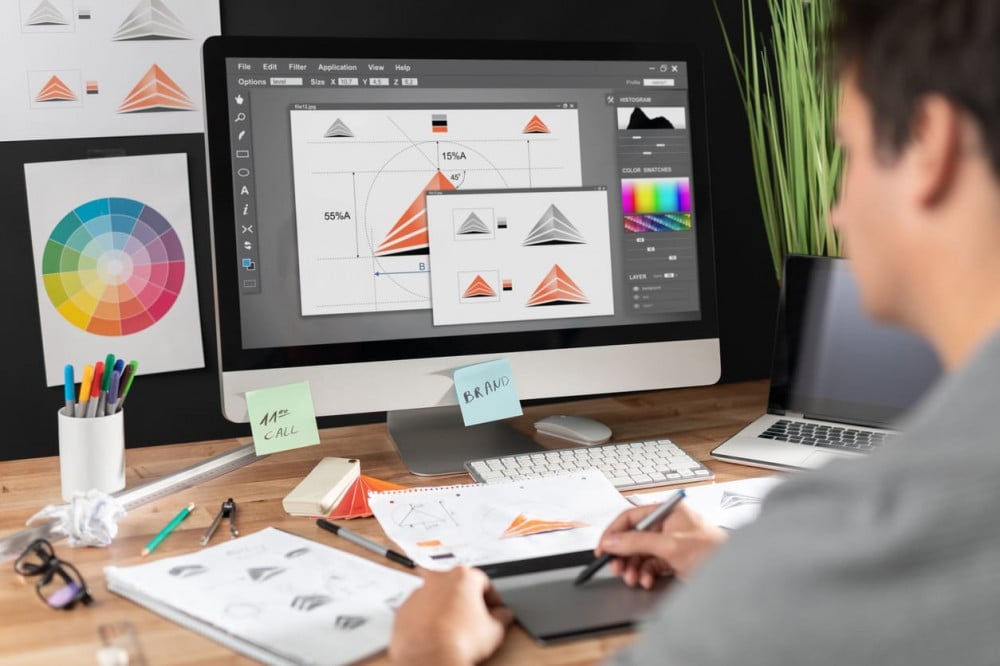Want to make your designs print-ready? At Printnes, we want to make printing easy for you, which is why we'll explain how to get your file ready to print.
Properly preparing your file before creating a print design ensures print quality, regardless of the design software used. Below is a quick and easy guide on how to prepare a file for printing:
- Correct file size
The first step in preparing your file refers to the exact measurements of your printing products. While we can resize your artwork, it makes more sense to give the file the correct size from the start. This way, there will be no confusion or possible changes in your design.
- additional
The next step is to create a print override around the document. An extra border is an additional area that extends beyond the cut line of a printed piece.
Although new technology has made it easier to cut products more accurately, there is still a possibility that the machine will cross the cutting line. If your artwork does not have an additional border, you may have a thin white area around the cut edge.
Small products need an extra border of at least 0.3 cm. On the other hand, larger products such as banners and boxes need a border of 0.5 cm or more
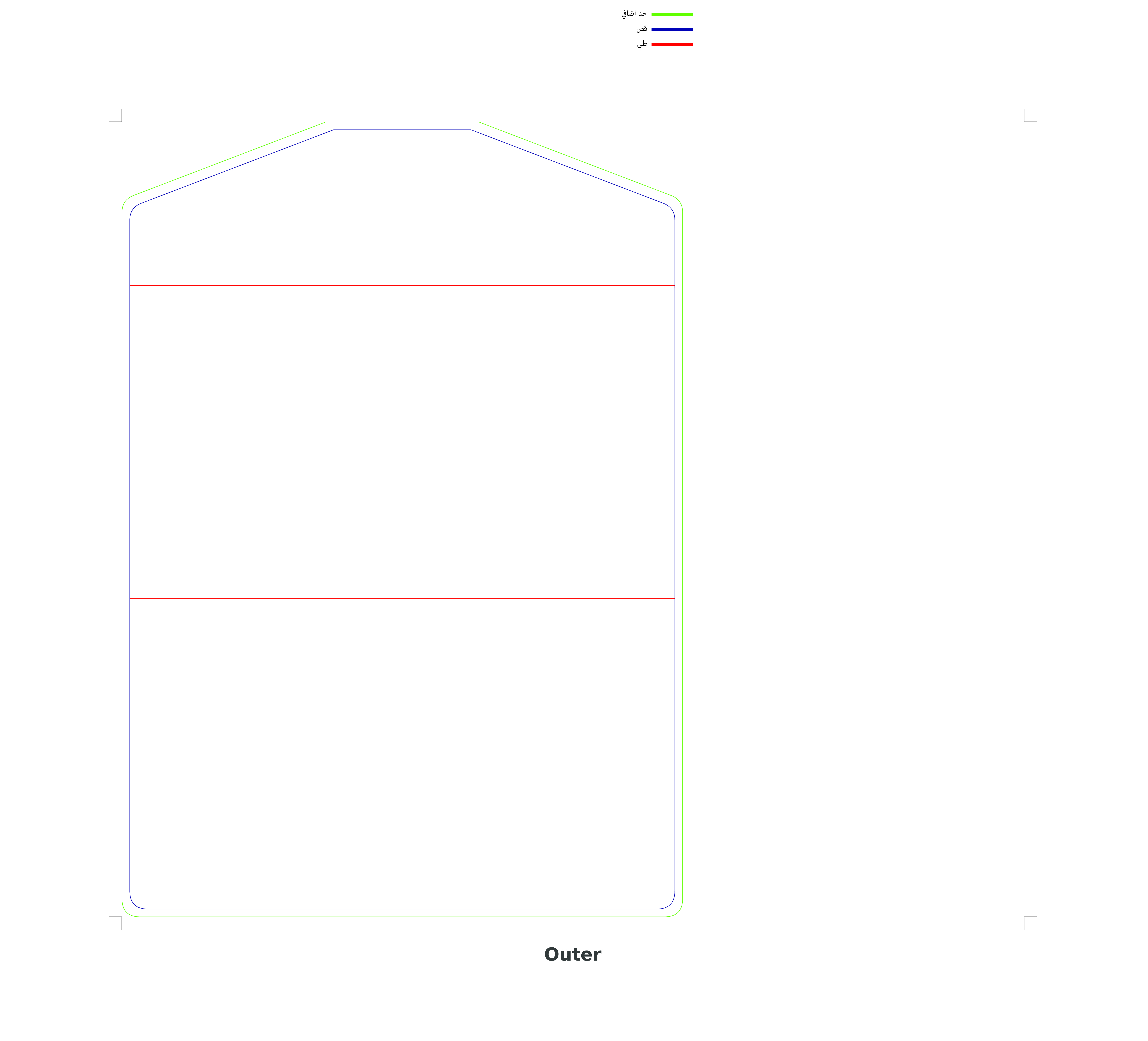
- File integrity is important
While it is possible for a cutting machine to go beyond a cutting line, it is also possible to cut within a cutting line. Create a 0.5 cm margin for small print products such as flyers and brochures and a 5 cm margin for large products. Keep important details within the margins to prevent them from being cut off.
Note: For booklets, the margins near the middle should be larger compared to the margins at the top, bottom, and outside. In this way, the content can still be read clearly when the booklet pages are bound.
- CMYK > RGB
Print files that are set to RGB color mode can contain completely different colors when printed. The reason is that printers use CMYK or four colors for printing. CMYK stands for the four colors: cyan, magenta, yellow, and black.
The color printing setting for your design document should be CMYK from the start. This way you will have a better idea of how your colors will be printed.
- The final product
When you're done creating your design, export your file as a cropped PDF. These marks let the printers know where to cut.
It is best to export the document as a PDF file as it is a universal file format that can be read by all computers. The PDF file format also preserves the fonts, images, graphics, and layout of any design.
While printers prefer the PDF file format, they accept other formats as well. Some acceptable file formats include AI (Illustrator file), PSD (Photoshop file), or even INDD (InDesign packaged file). The printers also accept JPG or PNG file formats.
If you work with Photoshop or Illustrator, here are the things to keep in mind to set up file printing:
Fonts . Convert all your text into vector graphics (Illustrator) or objects (Photoshop). This is to preserve the document's font size, look, feel, and color. Some computers or programs replace the font in your file, if they don't recognize it.
Pictures . Include any associated images that you used in your document. Linked pictures will not appear on other computers because the computer does not have the original file associated with it. Image embedding means that a copy of the artwork will be saved within the file.
Proper file setup ensures consistently correct printouts.